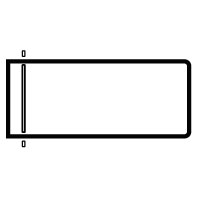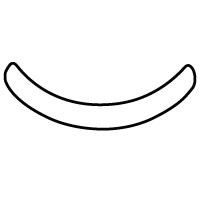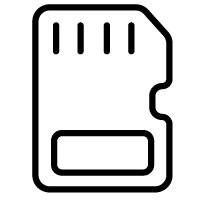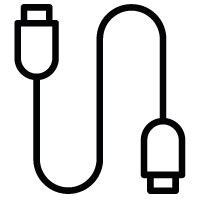How to process to the update
In order to update your Cambox, please respect the following steps :
1 - Make sure your Cambox is off
2 - Take the SD card out of your camera and insert it in your computer.
3 - Download the latest update available
4 - Insert the downloaded file (without opening it) at the root of your camera SD card.
5 - Insert the SD card back into your Cambox.
6 - Turn on your Cambox (Power led flashes during the update)
7 - Wait until the end of the update and wait for the unit to turn off automatically (approximately 5 minutes)
8 - Restart your Cambox
The update has been completed.
PREVIOUS UPDATES
Here is the history of the latest updates.
Version 1.2.5
Reduction of the required push on the Power button to turn on the camera from 5 to 1 second.
Activation of the camera vibration as soon as the recording is stopped.
Addition of a safety to limit the number of successives functions sent to the camera to improve embedded firmware stabilization.
Change of the USB device name now visible as "Cambox"
Fix of the bug requiring to enter several time the wifi password.
720p video recording correction.
Deletion of the double video file created while using 60 fps mode.
If the current firmware version is up to date, the update process will not be initialized.
Version 1.2.3
Addition of the file deletion feature
Feature to visualize media files stored on the SD card from the web server
Video gallery feature (playback footage, download, delete) from the app
Limitation of the number of connection via wifi to the product to 1
Optimization of the preview mode that could result in camera freeze
During camera initialization process, the recording mode is automatically reactivated by default
Version 1.2.2
Change of camera LEDs status during OTA update procedure :
- OTA update "processing" => White LED blinking
- OTA update "successful" => White LED turns solid for 5 seconds then the camera automatically turns off
- OTA update "failed" => White LED is blinking quickly and you need to turn the camera off manually
New label of the Cambox SD card when turning on the camera under the name "CAMBOX V4"
Version 1.2.1
New status LED color when the Cambox is plugged to a laptop (previous color : blinking purple / new color : solid red)
Change of the default video file duration to 5 minutes
Deactivation of the wifi connection once the wifi button is pressed
Version 1.2.0
Camera powering off protocol fix
Camera starting protocol fix after connecting the camera to macOS devices
RTSP video stream management optimization
Change of the blue Power LED when RTSP video stream is activated
Addition of the feature allowing to format the memory card from the mobile app
Addition of the feature allowing to force the camera extinction from the mobile app
Addition of the SD card format from macOS
Version 1.1.9
Integration of the RTSP stream to enable the video preview mode feature on the mobile app
Switch from video preview mode to recording mode without turning off the Cambox
Addition of the USB MSC (Mass Storage) protocol allowing to recognize the camera on all types of devices
Addition of the battery voltage reading via CGI request
Version 1.1.8
Change of the camera default settings
Modification of the white balance default value : Previous value = 12 (warm color) // New value = 0 (Automatic)
Optimization of the default picture sharpness : Previous value = 7 // New value = 12
Reduction of image noise (Edge strenght) : Previous value = 7 // New value = 12
Version 1.1.7
Optimization of the energy control feature : smoothes the values to avoid detection peaks
Addition of the blinking white Power LED during the OTA update
Version 1.1.6
Update of the camera date and time
Process for remote Cambox update (OTA file : Over The Air)
Automatic shutdown of the camera once update has been completed
Verification of the presence of the config.ini file and automatic creation of this file if it is missing from the SD card
Verification of the SD card presence and compatibility. In case of default, the power LED will blink purple.
Addition of the battery energy control. Low battery = Battery LED blinking red // Critical battery = Batttery LED solif red & automatic save of the last video file
Version 1.1.5
Optimization of the required time to use the Power button (pause mode / launch video record / powering off)
Activation of the white LED to signal the ignition phase of the camera
Change of the LED color during recording phase : Green LED = Recording // Red LED = camera is paused
LED brightness management via the config.ini file
Audio correction
SD card presence verification